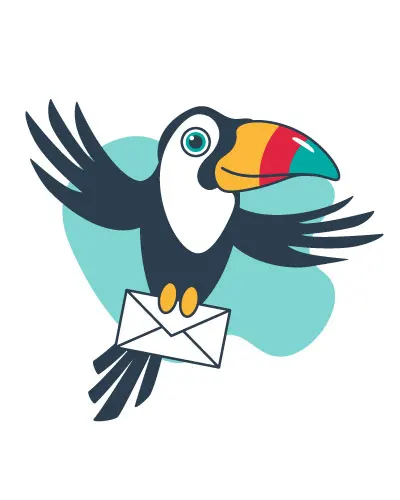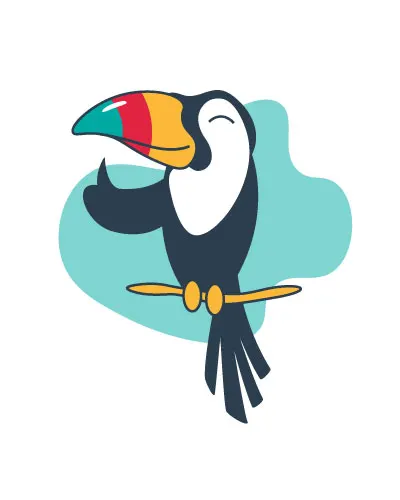6 EASY WAYS TO REDUCE THE TEXT ON PRESENTATIONS
Today you are going to learn
how to reduce text on presentations.

We live in the age of immediacy. Fast consumption. The age of the visual. Reading is becoming less and less popular.
That is why a PowerPoint presentation cannot have paragraphs the size of the slide itself. That is why it is so important to reduce the text in PowerPoint presentations.
And since I’m talking about immediacy, let’s get to the point.
I bring you 5 tricks that will make shortening the content of your PowerPoint presentations a simple task: