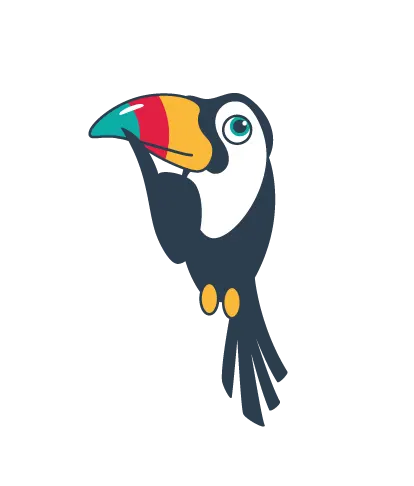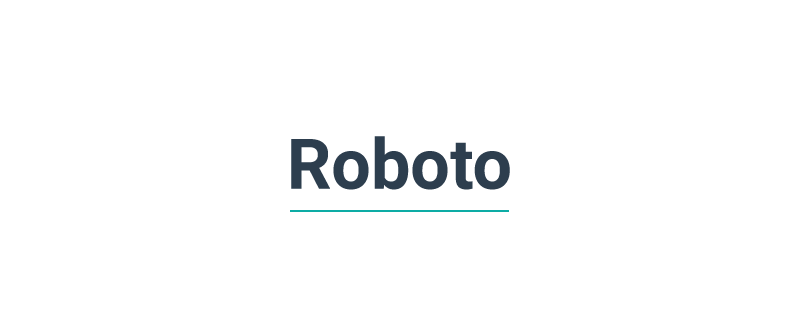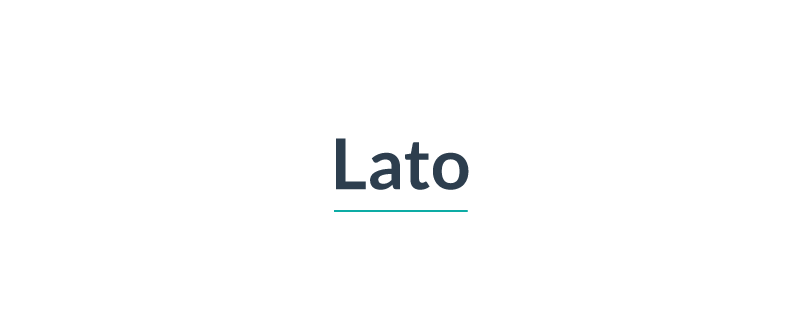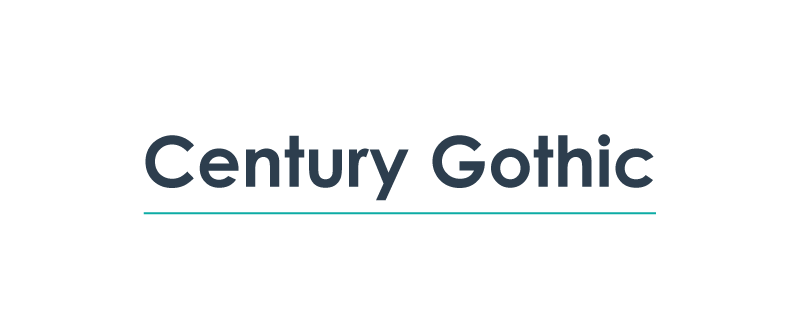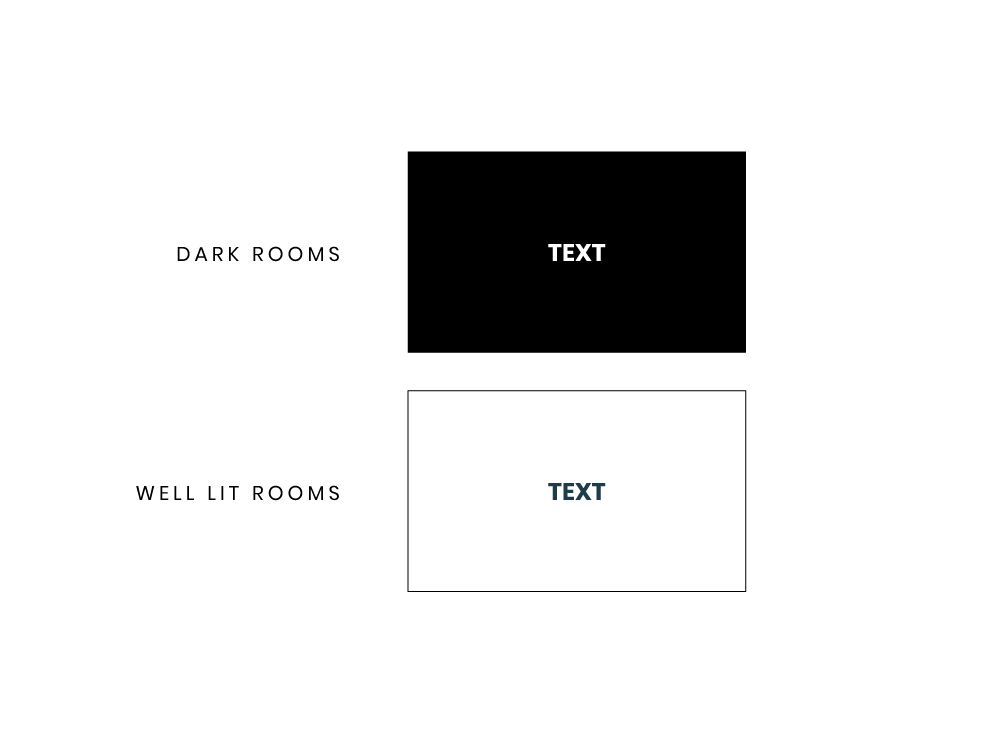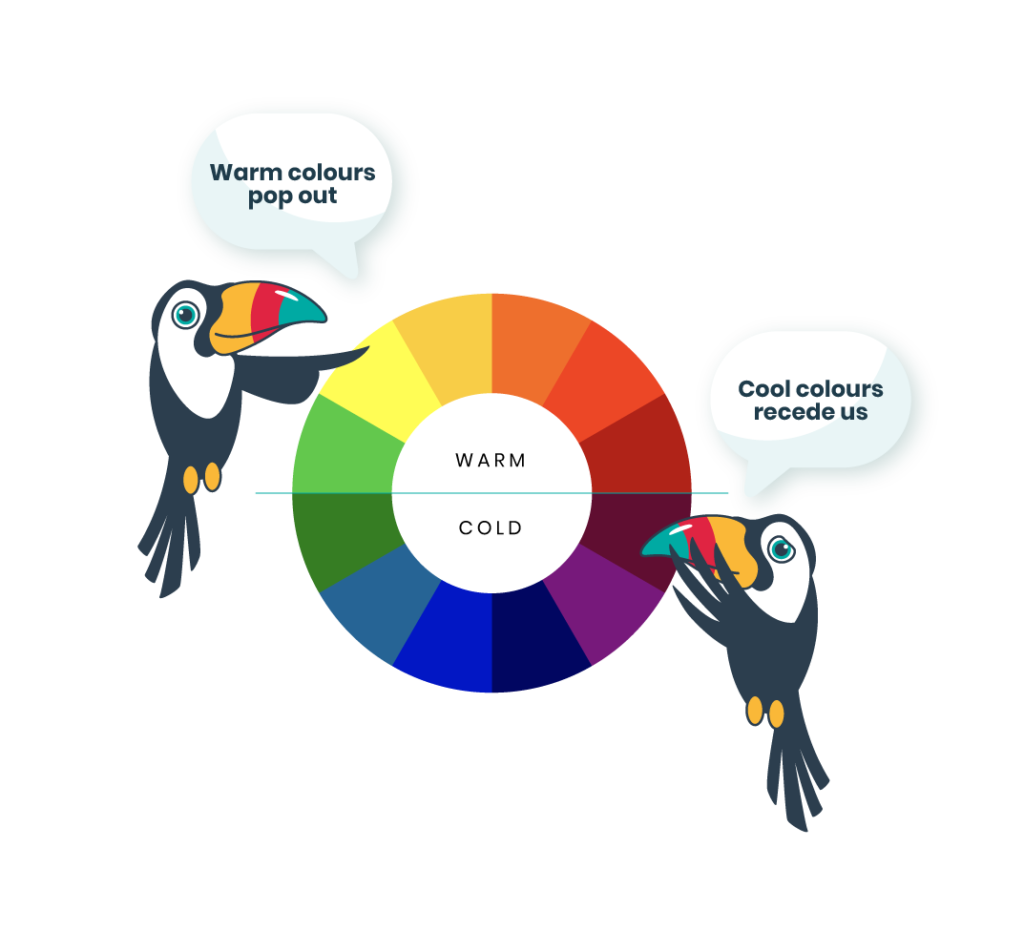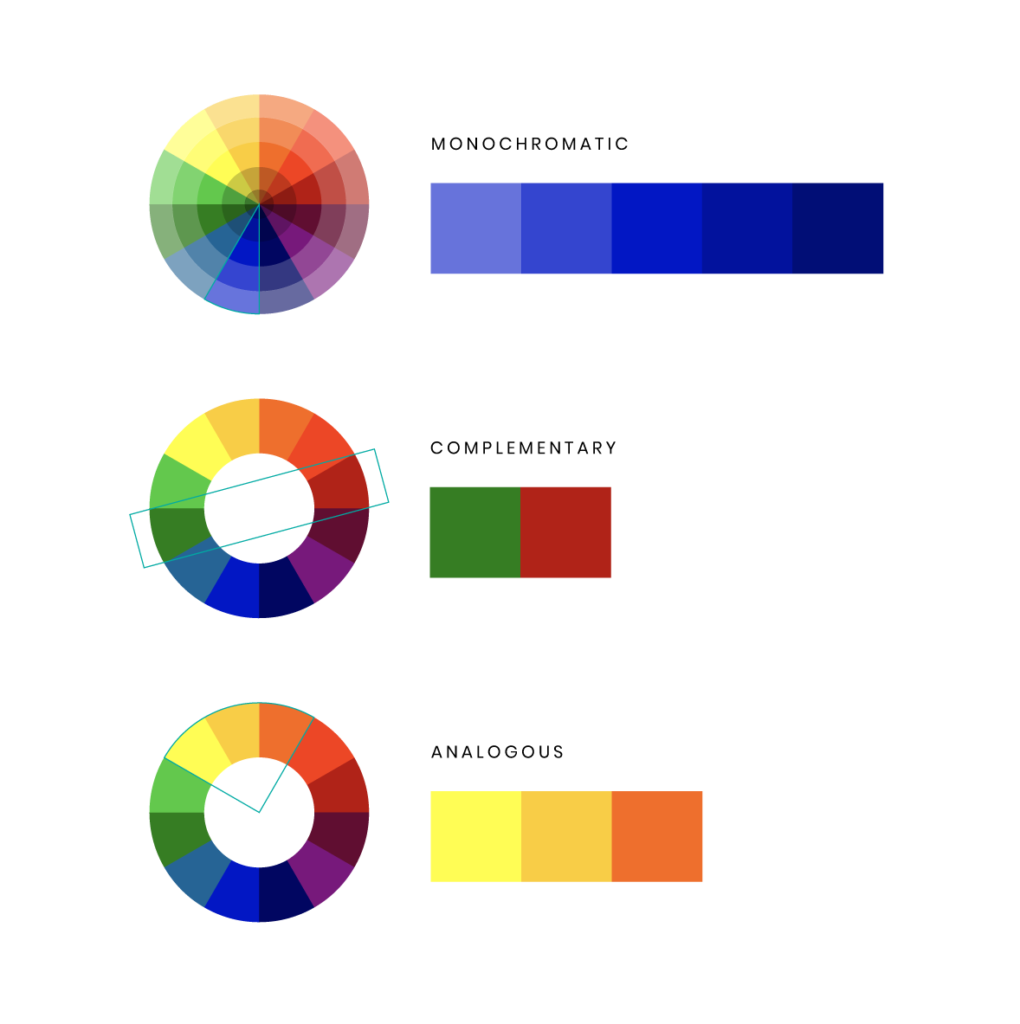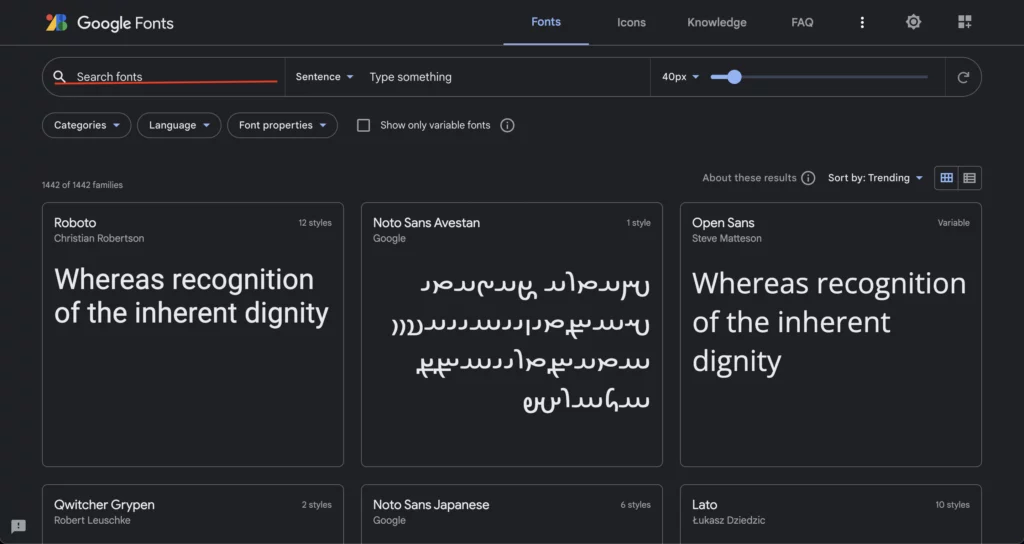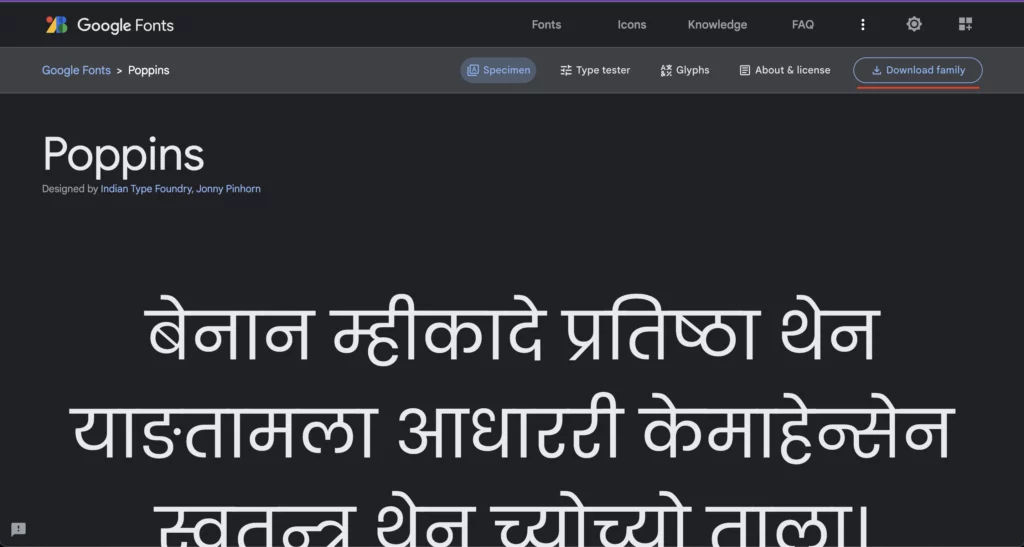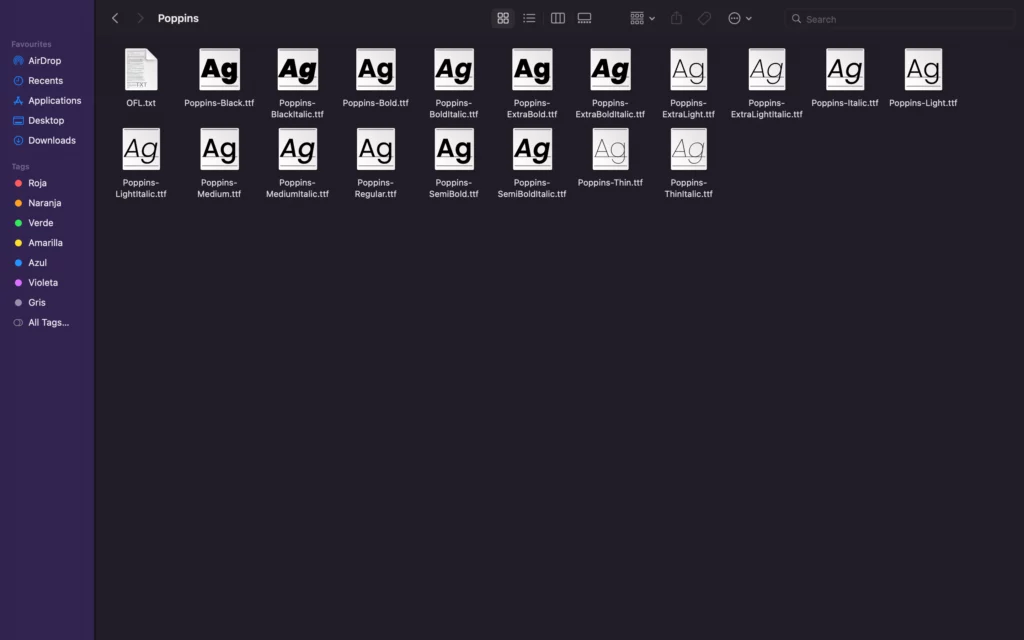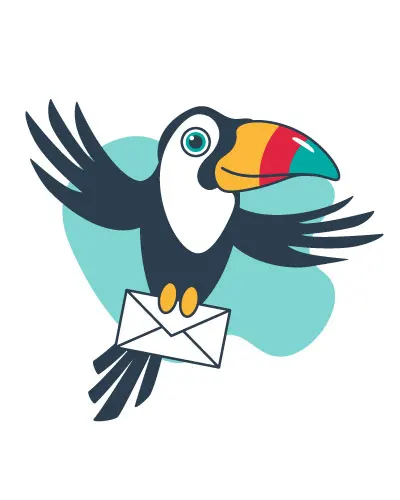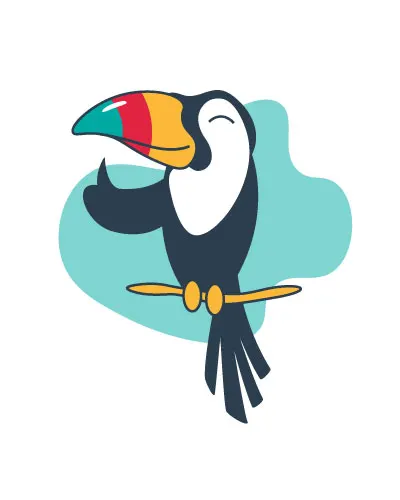The 10 Best Fonts for PowerPoint to Improve Your Presentation (2022)
Today, we’re going to show you what are
the best fonts for PowerPoint
for your next presentation.

As a designer in LGR Presentation, I have to work every day in PowerPoint presentation projects from different brands.
So I know what types of questions are you dealing with.
“What color palette will I use?”
“What kind of style of typography?”
“Which fonts? What size?”
So many things to think about!
Let me show you how to choose the best fonts for PowerPoint and, also, give you some extra tips!
Let’s dive into it…